top of page
Tutorials
Level
Beginner
Description
ProRealTime™ is the trading platform we use for all our products. The platform is free to use if you make 4 trades per month, otherwise it,s around €30 per month.
It's to ProRealTime you import the algos, indicators, etc and it's in ProRealTime™ we start our algos. The software is installed locally on your computer. Once you have started your algos, the algos will run on the cloud server of ProRealTime™ meaning that you can shut off your computer without interrupting the algos.
1. Go to IG.com and register for an account
Depending on which country you are based in there are different account types to choose from. The most common account is a CFD-account, but our products also works with spreadbet acccounts. Our products also works with demo accounts.
Please note that our products doesn't work with ISK/Turbo account.
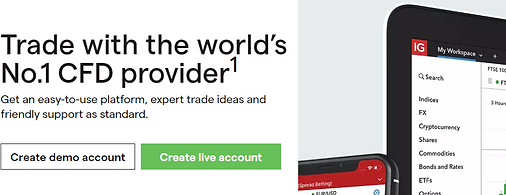
2. Login to IG.com and activate ProRealTime
1) In MyIG, go to Settings

2) In the settings go to ProRealTime
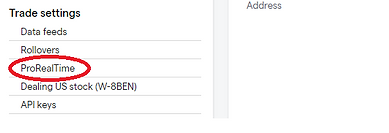
4) Enable ProRealTime for your desired account
3) Activate ProRealTime for your live/demo accounts


3. Go back to My IG (Dashboard) and start ProRealTime
1) Click your name in the top right corner and go to My IG

2) Click on arrow icon and click Launch ProRealTime

3) Click on Launch your platform
If it's your first time launching the platform you will first have to install the ProRealTime launcher at this step

Level
Beginner
Description
Our algos and other products are delivered as files (with ..itf format). These files have to be imported to your ProRealTime™, The files are stored in the cloud once you have imported them. Please note that if you have a purchased license, the files will only be importable once before they are locked.
1. Importing the algo files
1) In ProRealTime™ go to Display and then ProBackTests

2) Click on Import
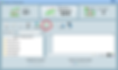
3) Select the algo system files and click Import
Please note: For our trial licenses every algo consists only of 1 file, but with purchased licenses every algo consists of 2 files for every algo (plus the license file)

4) Your algo is now imported

Level
Beginner
Description
To backtest an algo is to test how the algo has performed historically. The backtest can give you valuable insights to the performance and nature of the algo, to help you with your money and risk management. It's always recommended to run a backtest before starting any algo.
It's also recommended to investigate what the average spreads are for that index for the trade hours of your algo. Spreads and overnight fees are often underestimated.
Please note that backtests can be easily manipulated and overly optimized to show great historic results but leading to a significant risk of underperformering when starting the algo live. It's also important that you understand that historic results are no guarantee for future results.
1. Opening up the correct chart (timeframe + index)
1) Find the instrument name for the algo you want to test. The list belows shows you which instruments the different algos run on for a international IG account.
Please note that instrument names, currencies and contract sizes can differ depending on the country of your trading account
Algo instruments and position sizes
2) Search for the instrument in ProRealTime
(Click to open up a chart of that instrument)

3) Change the timeframe of the chart to the timeframe intended for the algo (see list above)
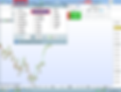
4) Change the number of units of the chart
(The number of units of the charts changes the number of historic candlesticks shown in the chart and consequently changes the time period of the chart and the time period of your backtest ) Most ProRealTime accounts have access to maximum 200 000 units of historic data.

2. Running the backtest
1) Click on Indicators

2) Go to Backtesting & Automatic trading and select your algo
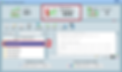
3) Optional: Change backtest settings by clicking Modify

4) Optional: Change position size, spreads, initical capital etc

4) Click ProBackTest my system
(If you haven't changed settings. Default settings)
(If you have changed settings)

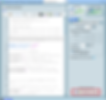
Level
Beginner
Coming soon
Level
Beginner
Coming soon
Level
Medium
Coming soon
bottom of page
